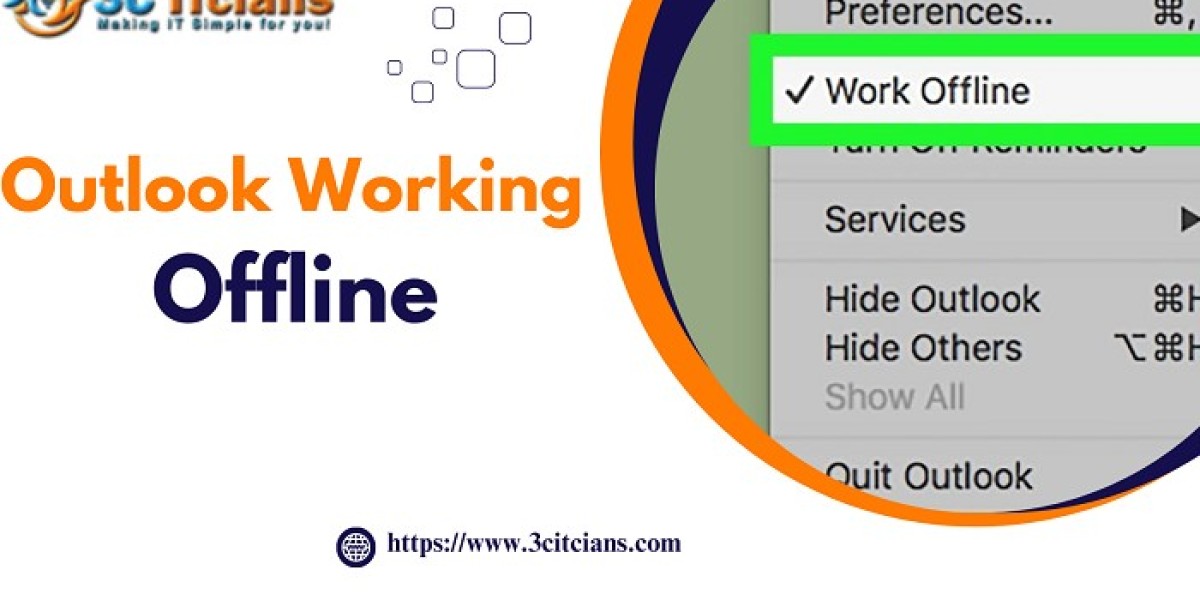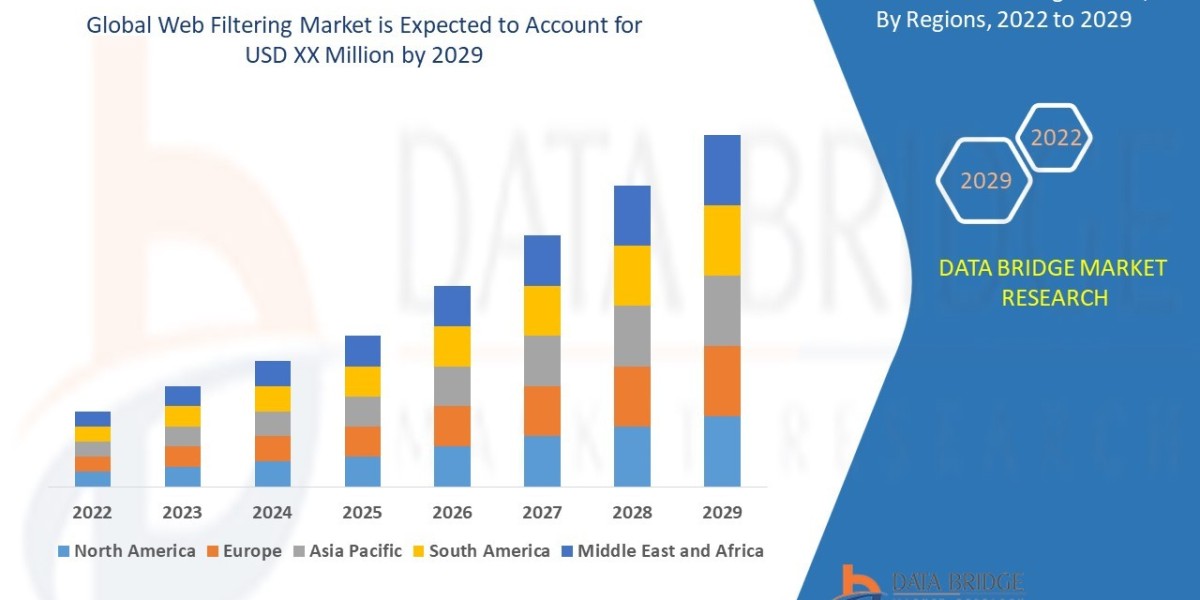Outlook occasionally displays the "Working Offline" status due to various reasons, such as connectivity problems, accidental activation of the offline mode, or synchronization issues. Here's how you can fix this problem:
Verify Internet Connection: Ensure that you have an active and stable internet connection. Check if other online applications are functioning properly.
Toggle Offline Mode: In the Outlook menu, navigate to the "Send/Receive" tab and click the "Work Offline" button. This action will toggle the offline mode. If it is already deselected, proceed to the next step.
Restart Outlook: Close the Outlook application completely and relaunch it. Sometimes, a simple restart can resolve temporary issues.
Check Account Settings: Confirm that your email account settings are configured correctly. Verify the incoming and outgoing server addresses, ports, and authentication settings with your email provider.
Disable Add-ins: Temporarily disable any installed Outlook add-ins, as they might interfere with the online functionality. You can do this through the "File" menu, selecting "Options," and navigating to the "Add-ins" section.
Repair Outlook Profile: Use the built-in Inbox Repair tool (scanpst.exe) to scan and repair your Outlook data files. This process can help resolve any corruption issues that might be affecting the online status.
Re-create Outlook Profile: If the issue persists, consider creating a new Outlook profile. This step involves removing the existing profile and setting up a new one, which can often resolve persistent offline issues.
By following these troubleshooting steps, you can address the "Outlook Working Offline" issue and restore its online functionality, allowing you to send and receive emails and access other online features seamlessly.