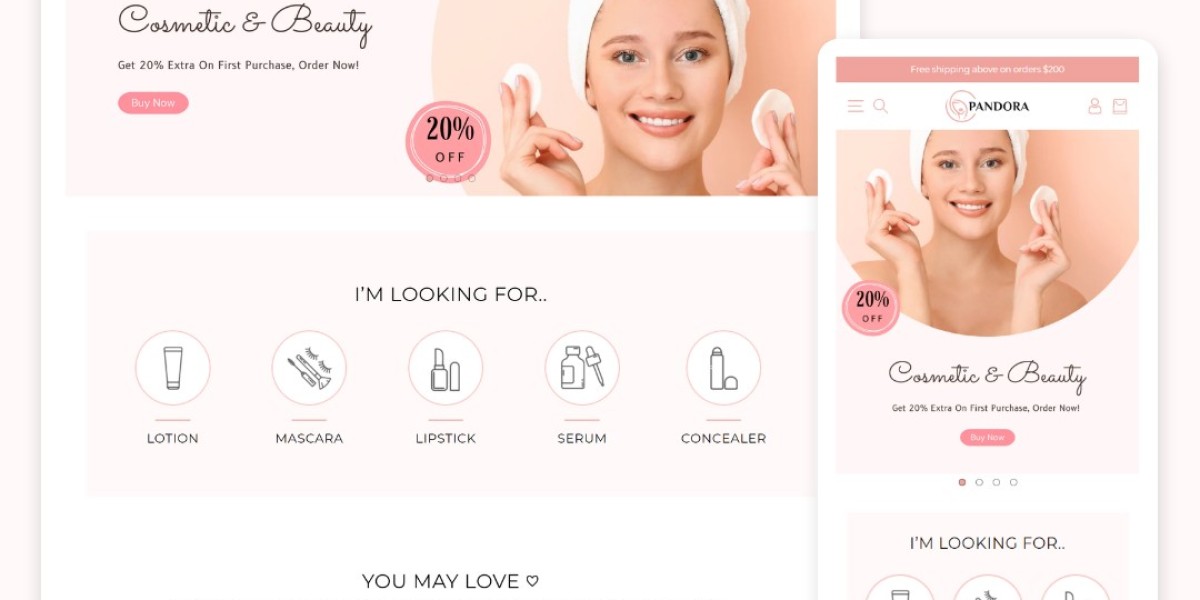Introduction
Customizing your Shopify theme is essential to create a unique and branded online store that reflects your business identity. Shopify provides a user-friendly platform that allows you to easily customize your theme without any coding knowledge. In this step-by-step guide, we will walk you through the process of customizing your Shopify theme to make it truly your own.
1. Selecting the Right Shopify Theme
Before you begin customizing, it's important to choose the right Shopify theme that aligns with your brand and business goals. Browse through the Shopify Theme Store and select a theme that has the features and design elements you desire. Pay attention to factors such as responsiveness, customization options, and customer reviews to make an informed decision.
2. Accessing the Theme Editor
Once you have chosen your Shopify theme, log in to your Shopify admin dashboard and navigate to "Online Store" and then "Themes." Here, you will find your current theme and the option to customize it. Click on the "Customize" button to access the theme editor.
3. Customizing Theme Settings
The theme editor allows you to customize various aspects of your theme. Start by adjusting the general settings such as colors, fonts, and layouts. Many themes offer pre-designed sections that you can easily add or remove, allowing you to create a unique structure for your homepage and other pages.
4. Uploading Your Logo and Images
To personalize your Shopify theme, upload your logo and relevant images that represent your brand. Navigate to the "Header" or "Logo" section in the theme editor and follow the instructions to upload your logo. Additionally, you can customize other visual elements such as banners, sliders, and product images to create a visually appealing online store.
5. Editing Text and Content
Customize the text and content displayed on your Shopify theme to match your brand's voice and messaging. Use the theme editor to modify headings, product descriptions, and other text elements. Ensure that the content is clear, concise, and engaging to effectively communicate your brand's value proposition to your customers.
6. Adding and Rearranging Sections
One of the advantages of Shopify themes is the flexibility to add and rearrange sections on your pages. Use the theme editor to add sections such as featured products, testimonials, blog posts, or Instagram feeds. Rearrange the sections by dragging and dropping them to create a layout that showcases your products and content effectively.