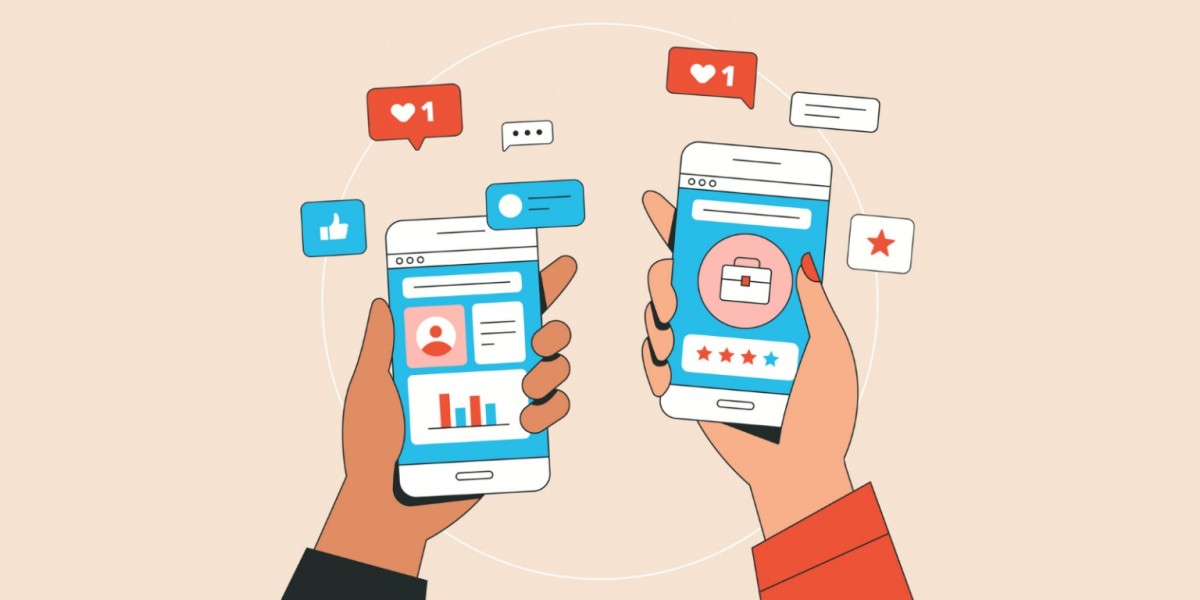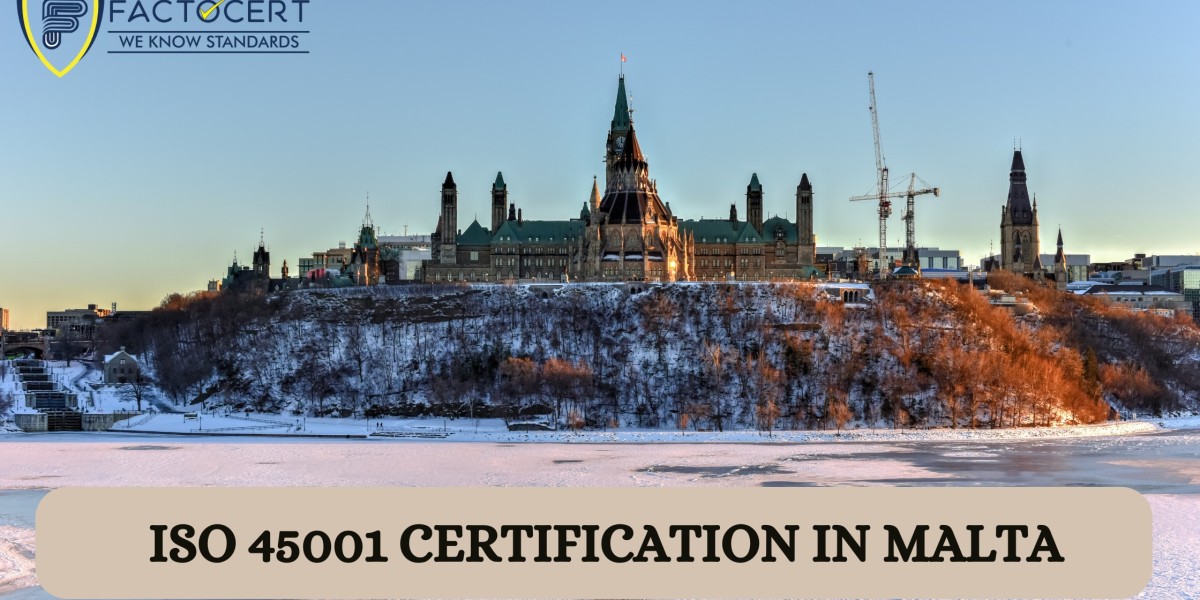As of my last update in September 2021, the process to clear the Instagram cache on both Android and iOS devices was relatively similar. However, keep in mind that the user interface and options might change with future updates. Here's a general guide on how to clear the Instagram cache on Android and iOS devices in 2023:
Clearing Instagram Cache on Android:
Open Settings: Go to your device's Settings.
Apps & Notifications: Look for "Apps," "Applications," or "Apps & Notifications" (the exact name may vary depending on your device).
Find Instagram: Scroll down the list of apps to find and tap on "Instagram."
Storage & Cache: Once you open the Instagram app settings, you'll see options like "Storage" or "Storage & Cache." Tap on it.
Clear Cache: You should now see an option to "Clear Cache." Tap on it to clear the cache for the Instagram app.
Confirm Action: A pop-up confirmation may appear asking if you want to clear the cache. Confirm by tapping "OK" or "Clear."
Clearing Instagram Cache on iOS (iPhone/iPad):
Open Settings: Go to your device's Settings.
General: Look for "General" settings.
iPhone Storage or iPad Storage: Depending on your device, you might find "iPhone Storage" or "iPad Storage." Tap on it.
Find Instagram: Scroll down the list of apps to find and tap on "Instagram."
Offload App (Optional): On iOS devices, you might see an option to "Offload App." This will remove the app but keep its data. If you want to completely clear the cache, skip this step.
Delete App (Optional): If you decided to offload the app in the previous step, you can now tap "Delete App" to remove Instagram from your device completely.
Please note that clearing the app cache will not log you out of your Instagram account or delete your account data. It will only remove temporary files and data that might be causing issues or taking up unnecessary space on your device.
Keep in mind that the steps and options might be subject to change with future updates to the Instagram app and operating systems. Always refer to the most recent instructions provided by your device manufacturer and the Instagram app.