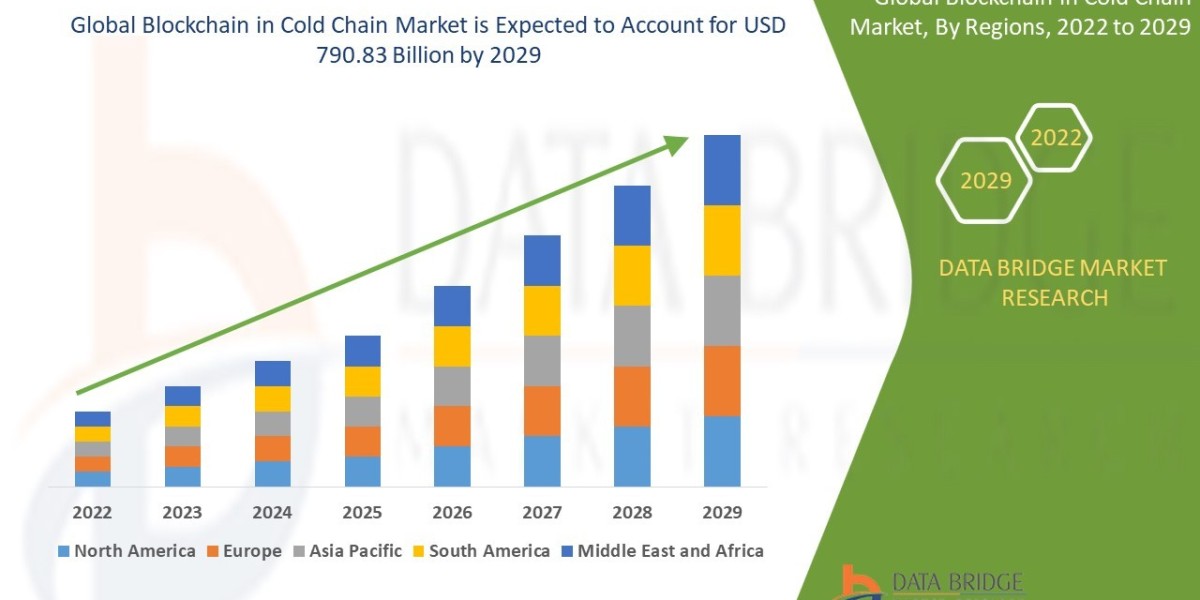Microsoft Outlook is a widely used email client that allows users to send and receive emails efficiently. However, like any software, it is not immune to errors, and one common issue that users may encounter is the "Outlook Send Receive Error 0x8004102A." This error can disrupt email communication and cause frustration, but fortunately, there are several steps you can take to resolve it. In this article, we will explore the possible causes of this error and provide a comprehensive guide to fixing it.
Understanding Error 0x8004102A:
When you encounter the "Send/Receive Error 0x8004102A" in Outlook, it typically indicates an issue with the synchronization of your email account. This error may manifest with an error message stating: "Error: Synchronization of some deletions failed. There was an error synchronizing your folder hierarchy. Error: 8004102A."
Causes of Error 0x8004102A:
Internet Connectivity Issues: Poor or unstable internet connectivity can interrupt the synchronization process, leading to this error.
Corrupted Outlook Data File: A corrupted Outlook data file (PST or OST) can cause synchronization problems and trigger error 0x8004102A.
Firewall or Antivirus Interference: Overly aggressive firewall or antivirus settings may block Outlook's access to the email server, resulting in synchronization failure.
Outlook Add-ins: Certain third-party add-ins can conflict with the Send/Receive process and lead to errors.
Server-side Configuration: Misconfigured email server settings or restrictions imposed by the email provider may contribute to this error.
Steps to Fix Error 0x8004102A:
Step 1: Check Internet Connectivity:
Ensure that your internet connection is stable and working correctly. Test your connection by accessing websites and other online services to verify its reliability.
Step 2: Restart Outlook:
Sometimes, the error may be caused by a temporary glitch in Outlook. Close the application, wait for a few moments, and then reopen it to see if the error persists.
Step 3: Disable Firewall and Antivirus:
Temporarily disable your firewall and antivirus software to check if they are interfering with Outlook's synchronization process. If the error disappears, adjust the settings to allow Outlook's access.
Step 4: Repair Outlook Data File:
If a corrupted data file is the culprit, you can use the built-in "ScanPST.exe" tool to repair the Outlook data file. Locate the tool on your system and follow the on-screen instructions to initiate the repair process.
Step 5: Check Add-ins:
Disable any third-party add-ins in Outlook and restart the application. Test the Send/Receive process to see if the error is resolved. If the error disappears after disabling an add-in, consider updating or removing it.
Step 6: Create a New Outlook Profile:
Sometimes, a corrupted Outlook profile can cause synchronization issues. Create a new profile and set up your email account again to see if the error persists.
Step 7: Verify Server-side Settings:
Contact your email provider to verify if there are any server-side issues or if your email account requires specific settings to work correctly with Outlook.
Step 8: Update Outlook:
Ensure that you have the latest version of Outlook installed on your system. Outdated software can sometimes lead to compatibility issues, so updating to the latest version might resolve the error.
Conclusion:
Outlook Send/Receive Error 0x8004102A can be frustrating, but with these steps, you can troubleshoot and resolve the issue. By checking your internet connectivity, repairing data files, and verifying settings, you can overcome this error and restore smooth email synchronization in Microsoft Outlook.