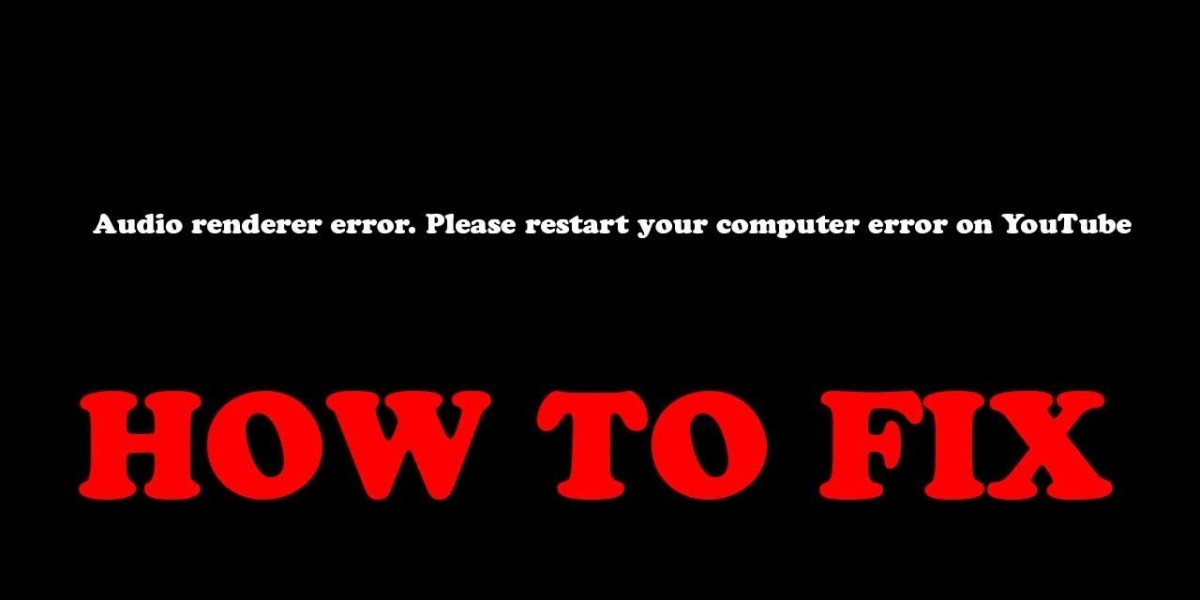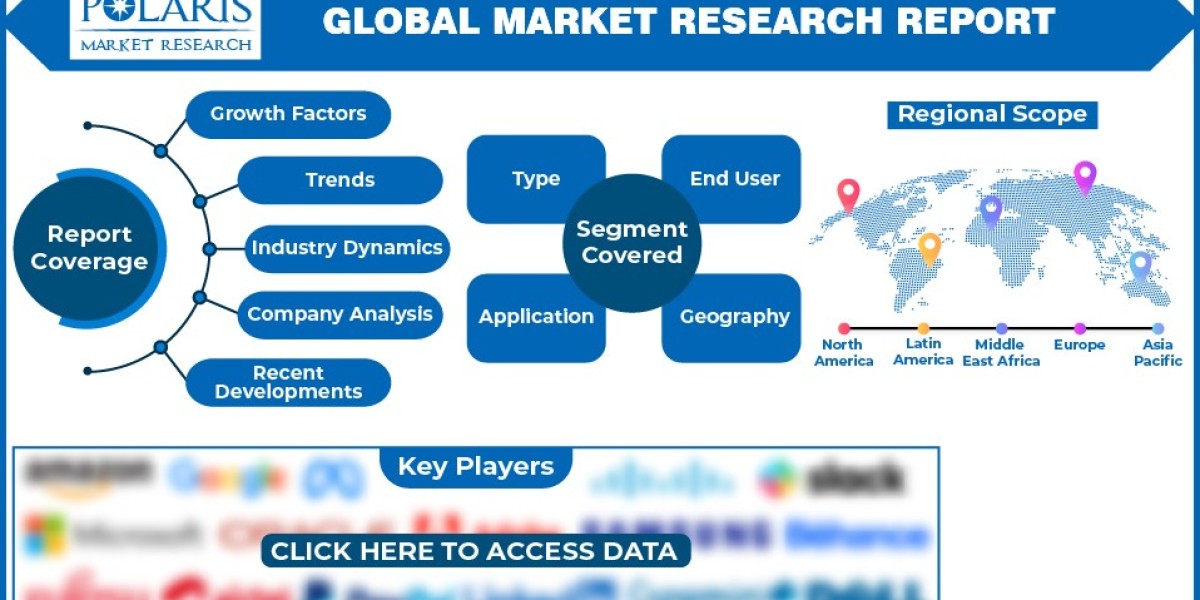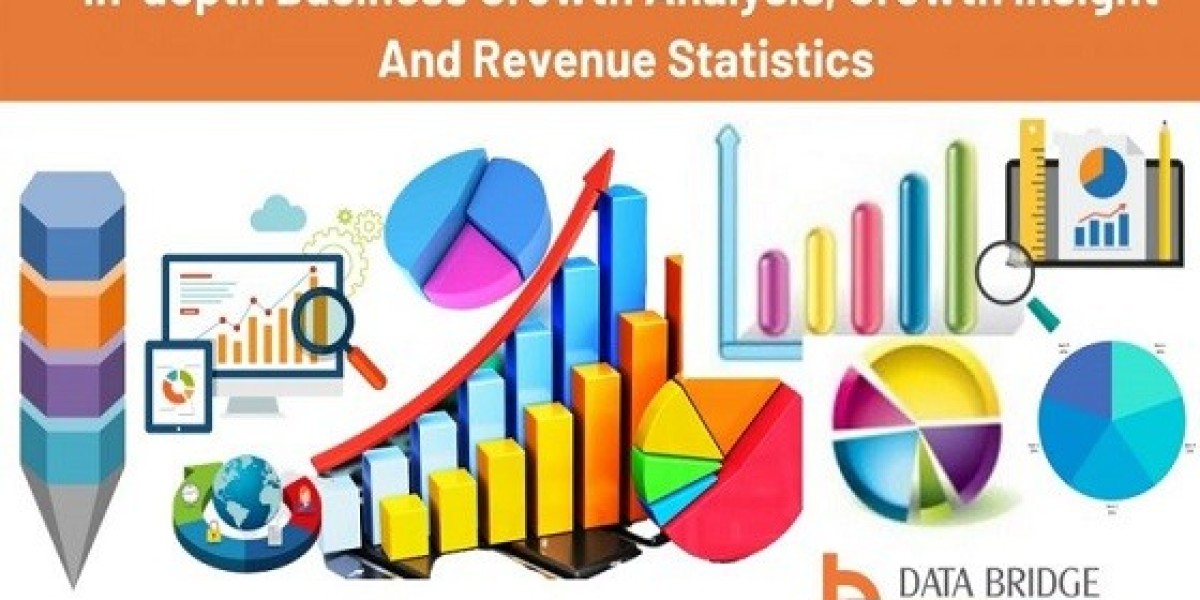Introduction Of YouTube Audio Renderer Errors:
Users of YouTube who want to enjoy uninterrupted playback of audio and video on the platform may find it unpleasant when they encounter errors related to YouTube's audio renderer. These mistakes can be brought on by a wide variety of factors, ranging from hiccups in the program to problems with the hardware. In this piece, we will go over ten different solutions that will assist you in resolving YouTube Audio Renderer Errors so that you can get back to watching your preferred videos without any disruptions.
Check Your Internet Connection:
The first thing you need to do in order to fix YouTube Audio Renderer errors is to check your internet connection and make sure it is both reliable and quick enough to stream videos. Problems with buffering and audio playback might result from internet connections that are either too slow or too unreliable. To determine whether the issue has been resolved, you can either attempt to reset your router or connect to a new network.
Be Sure to Update Your Browser:
Outdated web browsers can sometimes cause audio renderer errors on YouTube. Be sure to keep your browser up to current. Check that the version of your browser that you're using is the most recent available. You can manually check for updates in the settings menu of most browsers, though the majority of browsers check for updates automatically.
Delete All Cookies and Cache from Your Browser:
It's possible that the functionality of YouTube will become impaired if your browser's cache and cookies become full. The majority of playback issues can be fixed by deleting these data. Find the option to clear browsing data in the settings of your browser, then pick cache and cookies from the drop-down menu that appears.
Turn Off Browser Extensions:
Browser add-ons and extensions might cause issues by creating a conflict with YouTube's audio renderer. Try disabling each extension in turn to see if you can determine which one or ones are causing the issue. Once you have located the problematic extension, you will need to decide whether to update it or remove it.
Make Sure Your Graphics Drivers Are Up to Date:
Graphics drivers that are out of date or incompatible might also cause audio renderer failures. You may get the most recent drivers for your system by going to the website of the company that made your computer or the website of the company that made your graphics card and downloading and installing them.
Check for Updates to the Operating System:
Updates to the operating system frequently include bug fixes and other changes, which can remedy issues with video playback on YouTube. Verify that your operating system has the most recent updates by going into the settings for your system and looking for them there.
Turn off Hardware Acceleration:
Turning on hardware acceleration in your browser's settings can at times cause audio renderer failures. To prevent these errors, turn off hardware acceleration. You can test whether or not the playback is improved by deactivating this feature. This option can be found in the menu for changing settings of your browser under the heading "Advanced" or "Performance."
Try Switching to a Different Browser:
If you are still having issues with the audio renderer on one browser, you should try switching to another browser. There are instances when certain web browsers are better able to handle the playback of videos from YouTube than others.
Restarting Your Computer is One remedy:
Restarting your computer is one remedy that is simple but effective. This can fix momentary hiccups and free up system resources, potentially fixing audio renderer issues in the process.
Check to See If There Are Any Problems With the YouTube Servers:
Sometimes the issue may not be on your end but rather with the servers that YouTube uses. By visiting websites that monitor service status, you will be able to determine if YouTube is currently suffering any downtime or server troubles. If the problem is on YouTube's end, all you can do is wait till they fix it. There is nothing else you can do.
In conclusion,
YouTube Audio Renderer Errors can be quite annoying; but, if you keep these 10 suggestions in mind, you should be able to troubleshoot and fix the majority of problems on your own. It is important to keep in mind that you should carry out each of these actions one at a time and test YouTube after each one to determine which method is effective for you. If you take these recommendations into consideration, you will once again be able to enjoy continuous audio and video playback on YouTube.