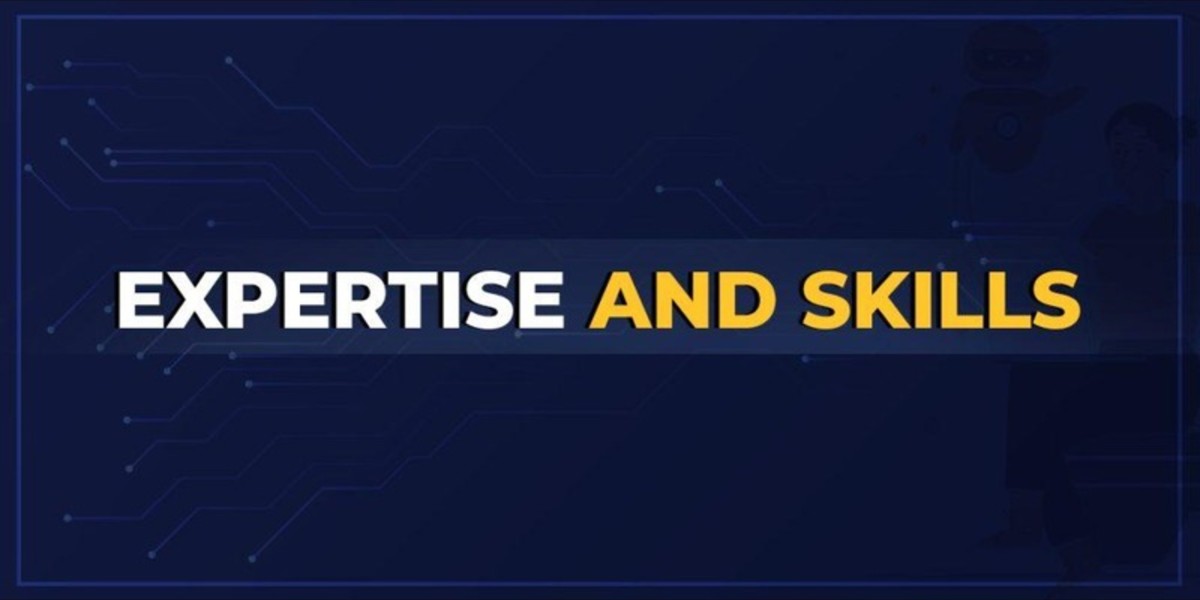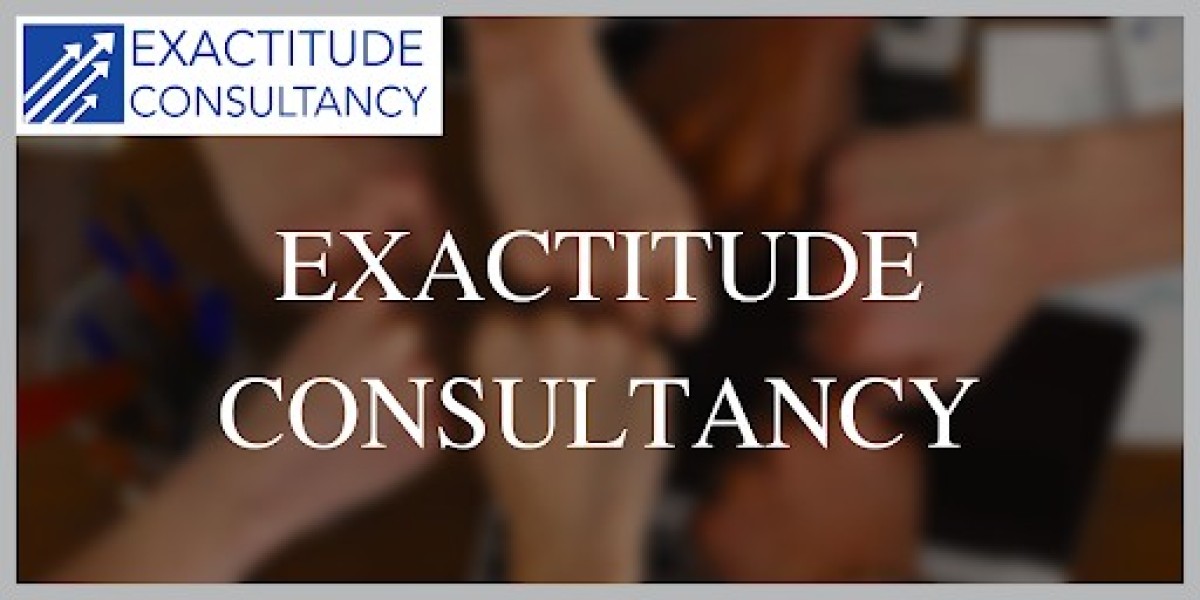Upgrading your iPhone is exciting, offering access to new features, improved performance and enhanced user experiences. If you own an iPhone 11 and are contemplating an upgrade this comprehensive guide is here to assist you in preparing your device for the transition. We will walk you through essential steps to ensure a seamless and successful upgrade process.
Backing Up Your iPhone: Learn how to safeguard your precious data and settings.
Updating iOS: Ensure your current operating system is up to date for a smooth upgrade.
Managing Your Apps and Data: Organize and streamline your apps and content.
Checking Compatibility: Verify that your desired iPhone model supports the Upgrade.
Battery Health and Performance: Optimize your battery for the best performance.
Cleaning and Maintenance: Get your iPhone 11 in top condition for resale or handover.
Backing Up Your iPhone
Before embarking on any major iOS upgrade the golden rule is to back up your iPhone. A backup ensures that your valuable data settings and personal content are safely preserved for a amless transition to your new device.
How to Back Up Your iPhone
iCloud Backup: Use iCloud to create an automatic and wireless backup. Go to Settings > Your Name > iCloud > iCloud Backup then tap Back Up Now. Make sure you have sufficient iCloud storage space.
ITunes Finder Backup: Connect your iPhone to your computer, open iTunes (MacOS Catalina and earlier) or Finder (MacOS Catalina and later) and click on your device. Select Backup Now.
Third-Party Backup Solutions: Third-party apps like iMazing and Dr.Fone offer more advanced backup options.
Remember to encrypt your backups for added security. This way your sensitive information such as passwords and health data remains protected.
Why Backing Up Is Crucial
Backing up your iPhone is crucial for several reasons.
Data Preservation: Your photos messages contacts and app data are irreplaceable. A backup ensures you will keep them during the Upgrade.
Easy Transfer: A backup simplifies data transfer to your new device. It saves time and ensures you don't miss anything.
Safety Net: If something goes wrong during the Upgrade you can always restore your iPhone to its previous state.
By following these steps, you can safeguard your data ensuring a worry free upgrade process.
Updating iOS
To ensure a smooth transition your current iPhone 11 should be running the latest version of iOS. Upgrading from an outdated iOS version can lead to compatibility issues and may hinder data transfer and settings.
How to Update iOS
Connect to Wi-Fi: Ensure you're connected to a stable Wi-Fi network. Upgrading cellular data may incur extra charges.
Backup (Again): Before updating, reconfirm that you've backed up your iPhone as mentioned in the previous section.
Go to Settings: Open the Settings app on your iPhone.
General: Scroll down and tap on General.
Software Update: Select Software Update. If an update is available tap Download and Install.
Install Now: After downloading tap Install Now to initiate the installation. You should enter your passcode.
Agree to Terms: Agree to the Terms and Conditions.
Installing: Your iPhone will restart and the update will be installed. This process may take a few minutes.
Set Up as New iPhone: After updating you can set up your iPhone as new or restore it from a backup. Choose the latter to transfer your data.
Updating iOS is crucial as it brings bug fixes security enhancements and compatibility improvements to facilitate a smoother upgrade experience.
Managing Your Apps and Data
As you prepare for your iPhone upgrade it's an excellent opportunity to declutter and organize your apps and data. This simplifies the transition and helps you start fresh on your new device.
Organizing Apps
Delete Unwanted Apps: Go through your apps and delete those you no longer use. Tap and hold an app icon then select Delete App.
Offload Unused Apps: Enable the "Offload Unused Apps" option in Settings > General > iPhone Storage. This retains app data but removes the app itself.
Organize Home Screen: Arrange your apps into folders or on multiple screens for easier access.
Check App Updates: Update all your apps to their latest versions via the App Store to ensure compatibility with the new iOS.
Organizing Data
Photos and Videos: Delete unnecessary pictures and videos and transfer them to your computer or cloud storage.
Messages: Clear out old and irrelevant text messages saving only what's essential.
Contacts: Review and update your contact list removing duplicates and outdated entries.
Emails: Archive or delete old emails to reduce clutter.
Documents and Files: Organize and archive documents and files keeping only what you need.
Checking Compatibility
Before you decide on your new iPhone model it's crucial to ensure it is compatible with your carrier region and any specific features or apps you rely on.
Carrier Compatibility
SIM Free or Carrier-Locked: Decide whether you want a SIM free device that works with any carrier or is locked to a specific page.
LTE and 5G: Confirm that the new iPhone supports your carrier's LTE and 5G bands for optimal data speeds.
ESIM: If your carrier supports eSIM check if the new iPhone has eSIM capabilities.
Regional Compatibility
Frequency Bands: Verify that the new iPhone supports the frequency bands used in your region to ensure proper network connectivity.
Regional Features: iPhone features like FaceTime or Apple Pay may only be available in some regions. Check for any regional restrictions.
App Compatibility
App Store: Make a list of the apps you use regularly and check if they are available in the App Store for your new iPhone model.
iOS Version: Ensure that the apps you rely on are compatible with the latest iOS version.
Considering these compatibility factors will help you choose the suitable iPhone model for your needs and avoid any unpleasant surprises after the Upgrade.
Battery Health and Performance
A well maintained battery is essential for your iPhone's overall performance. Before upgrading it's a good idea to check your iPhone 11's battery health and take steps to optimize it.
Checking Battery Health
Battery Health: Go to Settings > Battery > Battery Health to check your battery's maximum capacity and peak performance capability.
Replace if Necessary: If your battery health is significantly degraded (below 80%) consider replacing it before the Upgrade to ensure your new iPhone's battery life is maximized.
Battery Optimization
Background App Refresh: Review and disable unnecessary apps from refreshing in the background via Settings > General > Background App Refresh.
Location Services: Manage which apps can access your location via Settings > Privacy > Location Services.
Battery Usage: Check which apps consume the most power in Settings > Battery. Address any rogue apps.
Low Power Mode: Use Low Power Mode to extend your battery life during transition.
Optimizing your battery health and performance ensures your iPhone performs at its best on your new device.
Cleaning and Maintenance
A clean and well maintained iPhone not only looks better but also functions better. Here are some maintenance tips to consider before your Upgrade.
Cleaning
Screen Cleaning: Use a microfiber cloth to gently clean the screen removing fingerprints and smudges.
Port Cleaning: Inspect the charging port and speaker grilles for debris. Use compressed air or a soft brush to clean them.
Case Cleaning: If you use a case, clean it thoroughly to prevent dirt from transferring to your new iPhone.
Hardware Check
Buttons and Switches: Test all physical buttons volume power and mute switch to ensure they function correctly.
Speakers and Microphones: Make a test call to check the microphone and speaker quality.
Camera: Verify that the camera lenses are clean and free from scratches.
Touchscreen: Test the touchscreen for responsiveness and accuracy.
Conclusion
Preparing your iPhone 11 for an upgrade is crucial to ensure a seamless transition to your new device. Following the steps outlined in this review you can safeguard your data, optimize your current device's performance and make the most of your new iPhone experience.
Remember to back up your iPhone update to the latest iOS version organize your apps and data check for compatibility assess battery health and perform necessary maintenance. These actions will make your upgrade process smoother and ensure that your new iPhone operates at its best.