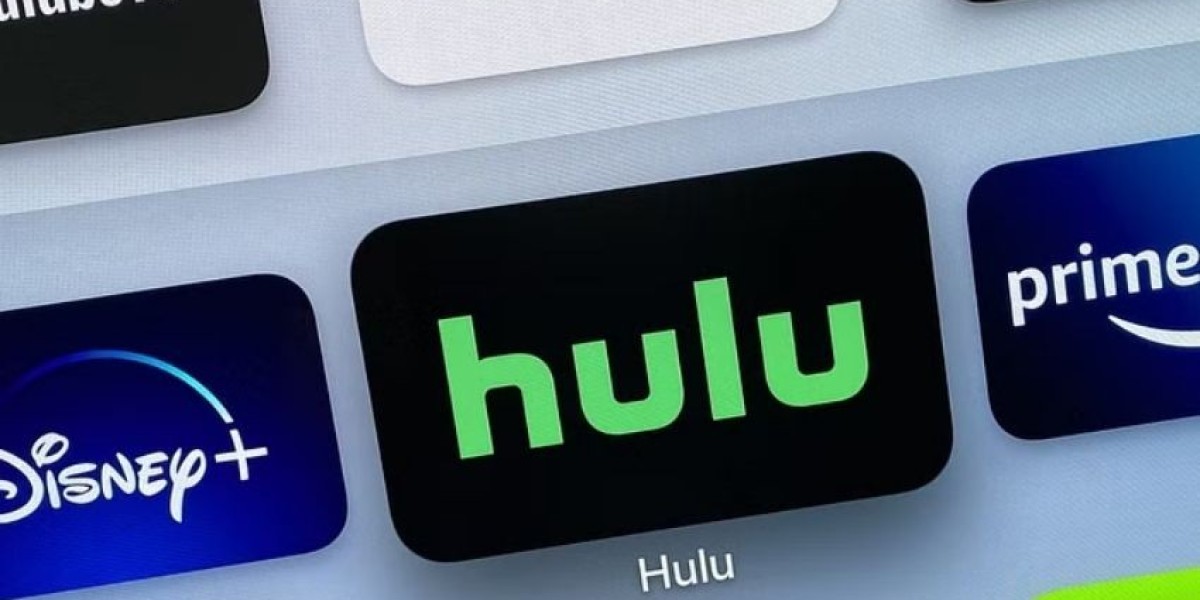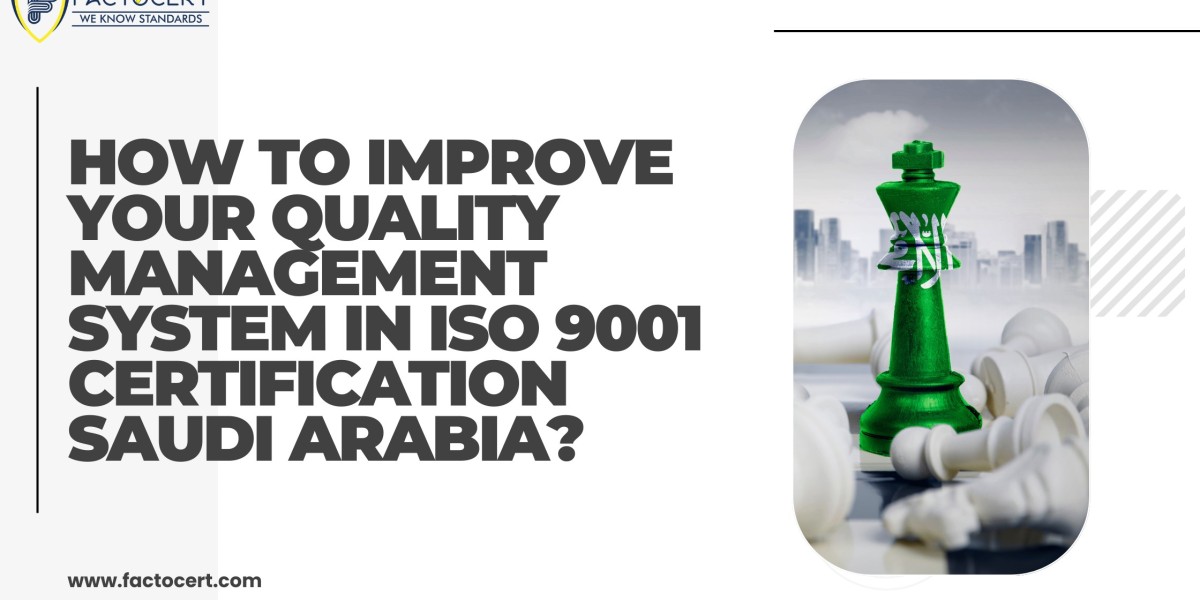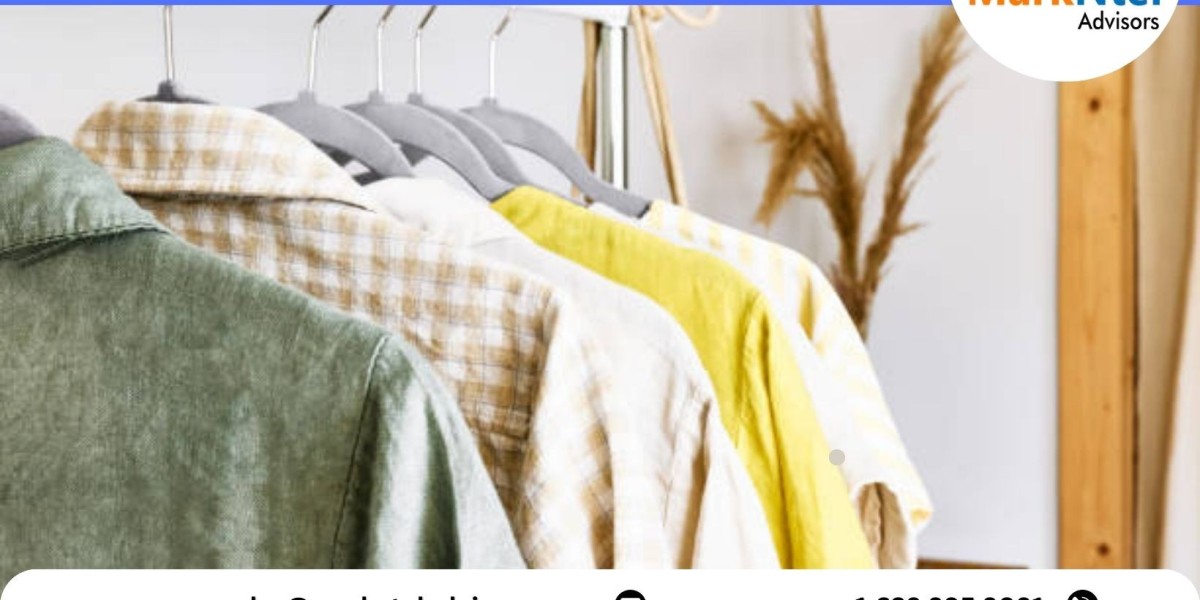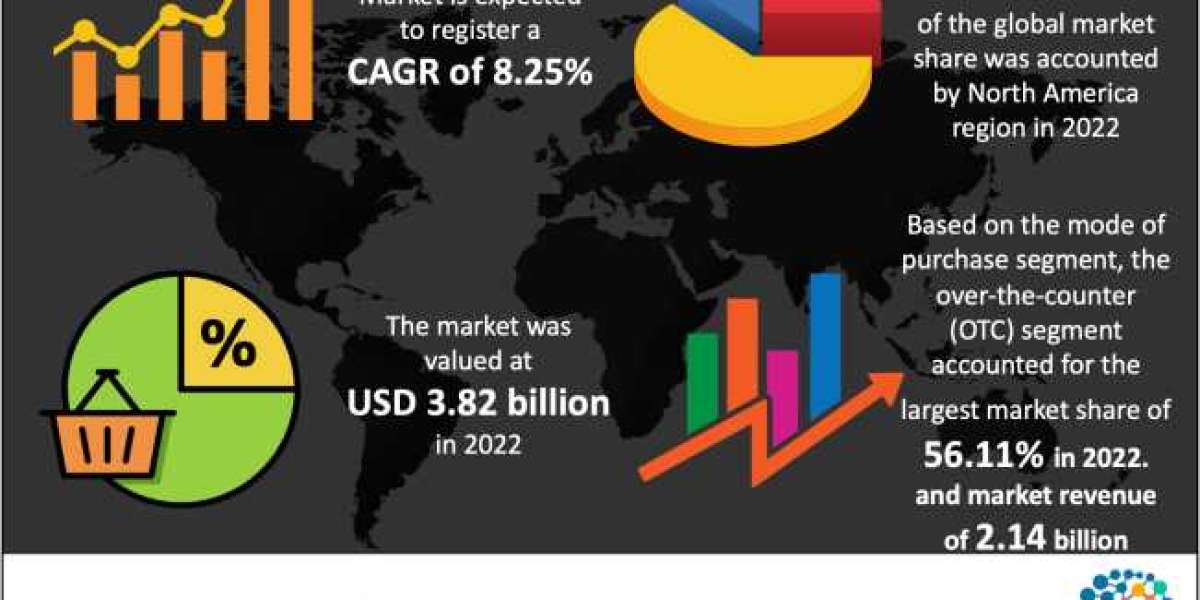Hulu is one of the most popular streaming platforms globally, offering a vast library of movies and TV shows. However, like any technology, it's not immune to occasional hiccups, with playback failure being one of the more frustrating issues users might encounter. If you're facing this problem, don't fret! In this article, we'll walk you through various steps to troubleshoot and fix Hulu playback failure.
1. Check Your Internet Connection
The most common reason for playback issues on Hulu is a weak or unstable internet connection. Ensure that your internet connection is stable and has sufficient bandwidth for streaming. You can do this by running a speed test. Hulu recommends a minimum of 3 Mbps for standard definition (SD) streaming, 8 Mbps for high definition (HD), and 16 Mbps for 4K content. If your connection doesn't meet these requirements, contact your internet service provider.
2. Restart Your Device
Sometimes, a simple restart can resolve playback problems. Turn off your device (smart TV, streaming device, or gaming console) and unplug it from the power source for about 30 seconds. Then plug it back in and restart. This clears the device's cache and may fix any temporary glitches.
3. Update Your App
Outdated Hulu apps can lead to playback issues. Make sure your Hulu app is up to date. You can usually do this by going to your device's app store (Google Play Store for Android, App Store for Apple devices, or the respective store for your streaming device) and checking for updates.
4. Clear Cache and Data
If you're using the Hulu app on a mobile device, try clearing the cache and data. On Android, go to Settings > Apps > Hulu > Storage > Clear Cache and Clear Data. On iOS, you can uninstall and reinstall the app, which will have the same effect.
5. Check for Device Compatibility
Make sure that the device you're using to stream Hulu is compatible with the service. Some older devices may not support the latest Hulu updates or streaming quality. If you're using a device that's no longer supported, consider upgrading to a newer one.
6. Disable VPN or Proxy
If you're using a VPN or proxy server, it may cause playback issues with Hulu. Hulu has strict geo-restrictions, and using such services can lead to conflicts. Try disabling the VPN or proxy and connecting to Hulu using your actual location.
7. Clear Your Browser's Cache and Cookies
If you're streaming Hulu on a web browser, clearing your browser's cache and cookies can help. This will remove any stored data that might be causing playback problems. Once cleared, restart your browser and try streaming again.
8. Contact Hulu Support
If none of the above steps resolves the playback failure issue, it's time to reach out to Hulu support. They have a dedicated support team that can guide you through more advanced troubleshooting steps, or they might be able to identify specific issues with your account or device.
In Conclusion
Hulu playback failure can be a frustrating experience, but in most cases, it can be resolved with a few simple troubleshooting steps. Start by checking your internet connection, updating your app, and restarting your device. If the problem persists, consider the other methods mentioned here. With a bit of patience and persistence, you'll be back to enjoying your favorite shows and movies on Hulu in no time.